Description
DAMAX-A Wifi Smart Plug Home Automation Phone App Timing Switch Remote Control Input & Output Voltage AC220V-230V, Wireless type: Wi-Fi 2.4GHz Wifi Smart Power Socket.
Specification:
How to use the smart socket:
1. Download and install the Graffiti Smart App (APP Name: Smart Life) from your mobile app store.
2. After the APP is installed, please select your current country to register and activate the account.
3. Power on the smart socket and press and hold the reset button until the LED light flashes blue and red (pairing status).
4. Open the downloaded graffiti smart app and click “+” and “Add Device” in the upper right corner.
5. Select the device type as the outlet.
6. Confirm the smart socket, in the pairing state, and then select it on the APP, "Confirm that the indicator light is flashing."
7. Fill in the password of the mobile phone connected to Wi-Fi (ie router password) and click to confirm. If your phone is not connected to Wi-Fi, please connect to a Wi-Fi network (home network) first.
8. Wifi enters the pairing link, please wait (about 2 minutes) until 100% of the links are successful.
9. Click the Finish button to enter the mobile APP control interface.
10. If you need to change the name of the smart socket, click “....” to enter the setting interface, which can be customized according to your usage habits and the device being used.
Remarks: For restarting or re-provisioning, if you need to disconnect the smart socket from Wi-Fi, you can press and hold the 3-5 second socket button until the red Wi-Fi indicator goes out, and then start from step 3.
Payment & Security
Your payment information is processed securely. We do not store credit card details nor have access to your credit card information.